Add or remove organization & team members with different permissions levels from the Users & Teams page
When logged into your Pluto workspace, open the user menu in the top right and select the Users & Teams page.
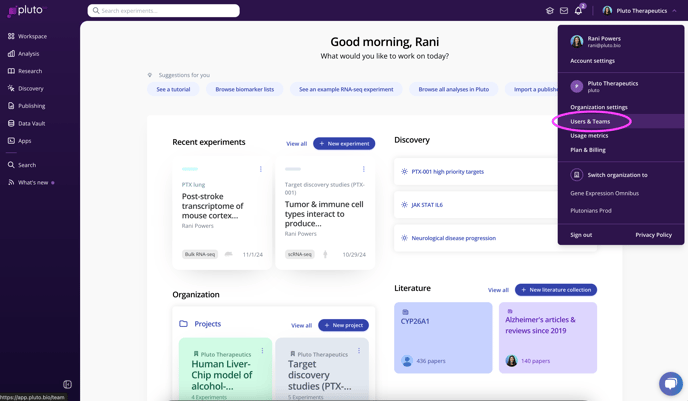
Select Invite new organization users, enter their email address, and send the invitation.

The invited user will receive an email asking them to Accept invitation.

Clicking Accept invitation will take the new user to the Pluto login page. If it is their first time visiting Pluto, they will need to use the "Create an account" or "Sign up" link to register their account.

Note: Enterprise users that have single sign-on (SSO) enabled in their Pluto workspace will automatically be taken to their SSO page rather than the Pluto login page shown above.
