Want to embed a Pluto plot in Microsoft Powerpoint. Below is a guide to embedding a plot, while maintaining full interactivity and dynamic methods.
Note: By default PowerPoint does not allow embedding web pages or iframe. You will need to download a plugin to do this.
-
In PowerPoint click "Get Add-ins", go to the store tab, then search for "Web Viewer". Click "Add" to install the Microsoft Web Viewer Add-in.
You can also find it here, https://appsource.microsoft.com/en-us/product/office/wa104295828?tab=overview&exp=ubp8 -
Next, find the experiment plot you would like to embed within Pluto. You will want to copy the "Direct link" URL.
-
Go back to PowerPoint and click into the Insert ribbon, then "My Add-ins" drowdown, select "Web Viewer"
-
A new frame will be put on the PowerPoint slide you are currently on.
-
Paste the direct link URL you copied above. Note: You will need to remove the https:// part from the URL.
Example URL
https://pluto.bio/experiments/PLX322739/plots/44daf6f0-49d0-407b-9665-1b3864af3462?color=white
Example with https:// part remove
pluto.bio/experiments/PLX322739/plots/44daf6f0-49d0-407b-9665-1b3864af3462?color=white -
Click "Preview" in the bottom right
-
You will now see a "Sign in to Pluto" button. You are required to be authenticated to view plots externally to protect your data. Please sign in with your Pluto credentials.
-
Once signed in, you will see an interactive plot within PowerPoint. You can mouse over the points and also view the dynamic methods.
-
Resize the plot and/or add other plots to your slide with the same method.
-
Any changes you make to the Plot in Pluto will be reflected in this live embedded plot in Microsoft PowerPoint.
In PowerPoint click "Get Add-ins", go to the store tab, then search for "Web Viewer". Click "Add" to install the Microsoft Web Viewer Add-in.
You can also find it here, https://appsource.microsoft.com/en-us/product/office/wa104295828?tab=overview&exp=ubp8
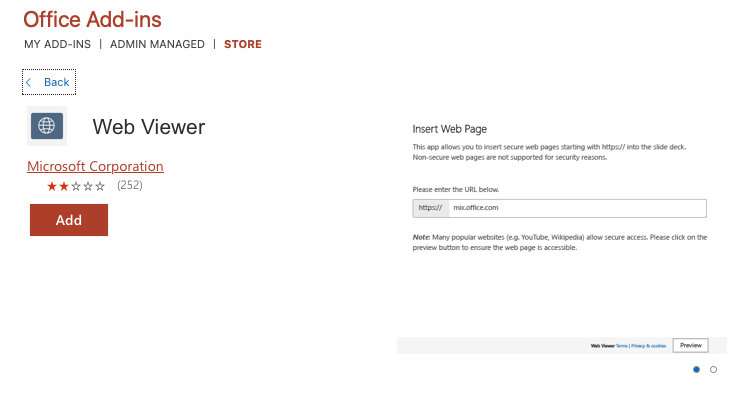
Next, find the experiment plot you would like to embed within Pluto. You will want to copy the "Direct link" URL.
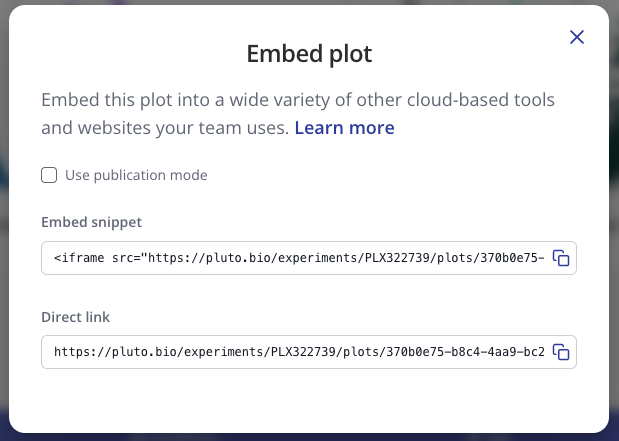
Go back to PowerPoint and click into the Insert ribbon, then "My Add-ins" drowdown, select "Web Viewer"
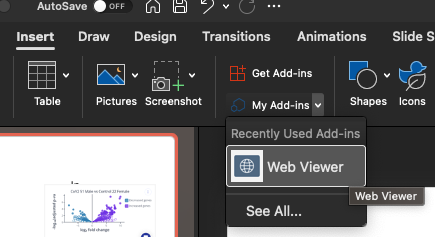
A new frame will be put on the PowerPoint slide you are currently on.
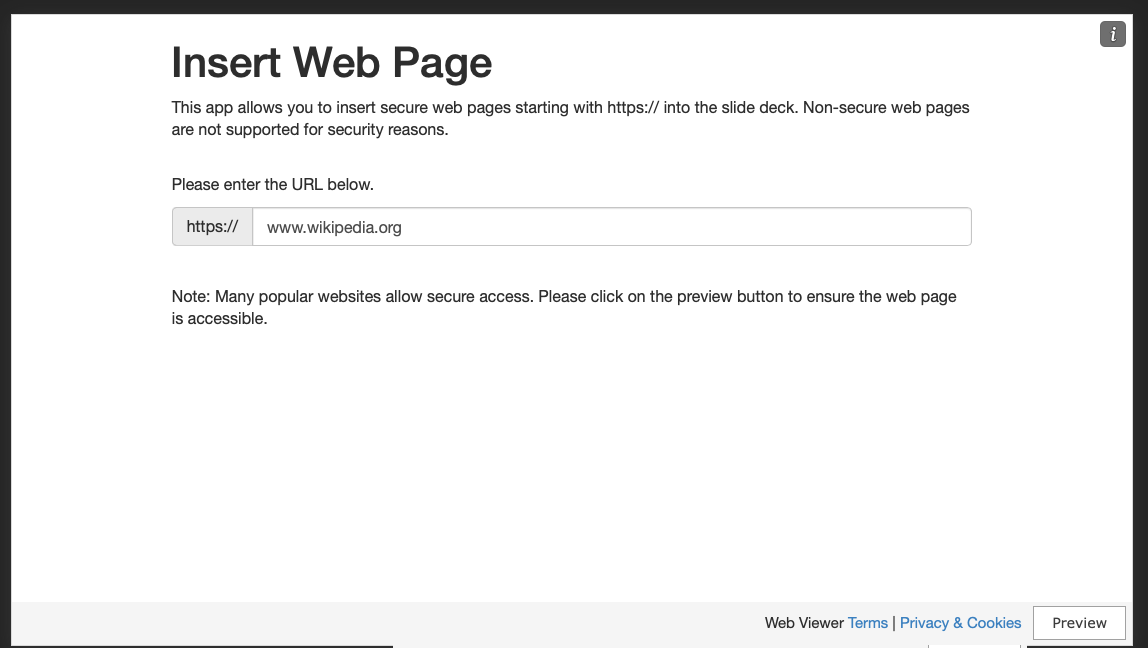
Paste the direct link URL you copied above. Note: You will need to remove the https:// part from the URL.
Example URL
https://pluto.bio/experiments/PLX322739/plots/44daf6f0-49d0-407b-9665-1b3864af3462?color=white
Example with https:// part remove
pluto.bio/experiments/PLX322739/plots/44daf6f0-49d0-407b-9665-1b3864af3462?color=white
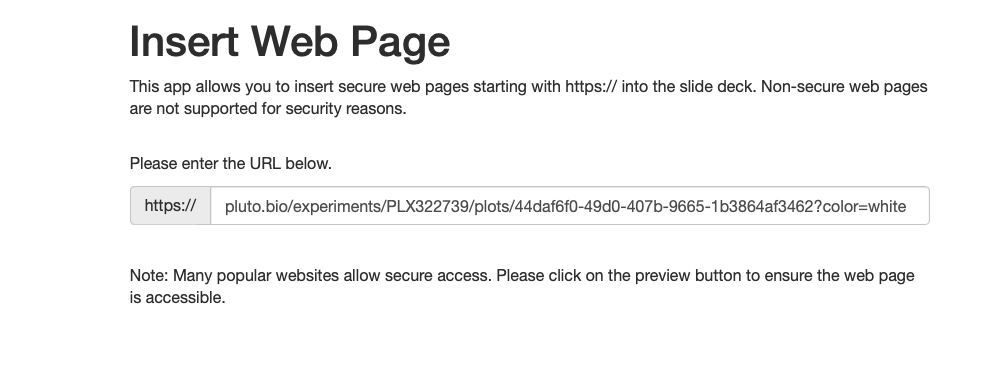
Click "Preview" in the bottom right
You will now see a "Sign in to Pluto" button. You are required to be authenticated to view plots externally to protect your data. Please sign in with your Pluto credentials.
Once signed in, you will see an interactive plot within PowerPoint. You can mouse over the points and also view the dynamic methods.
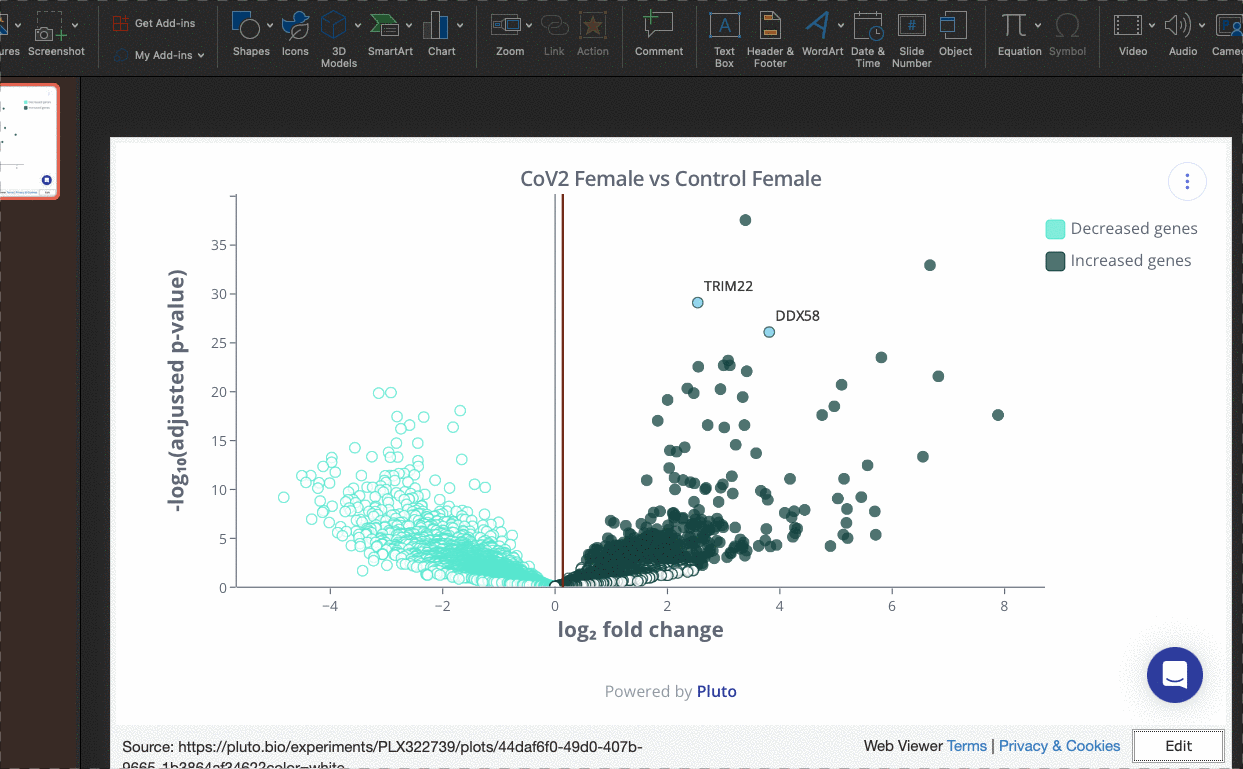
Resize the plot and/or add other plots to your slide with the same method.
Any changes you make to the Plot in Pluto will be reflected in this live embedded plot in Microsoft PowerPoint.






