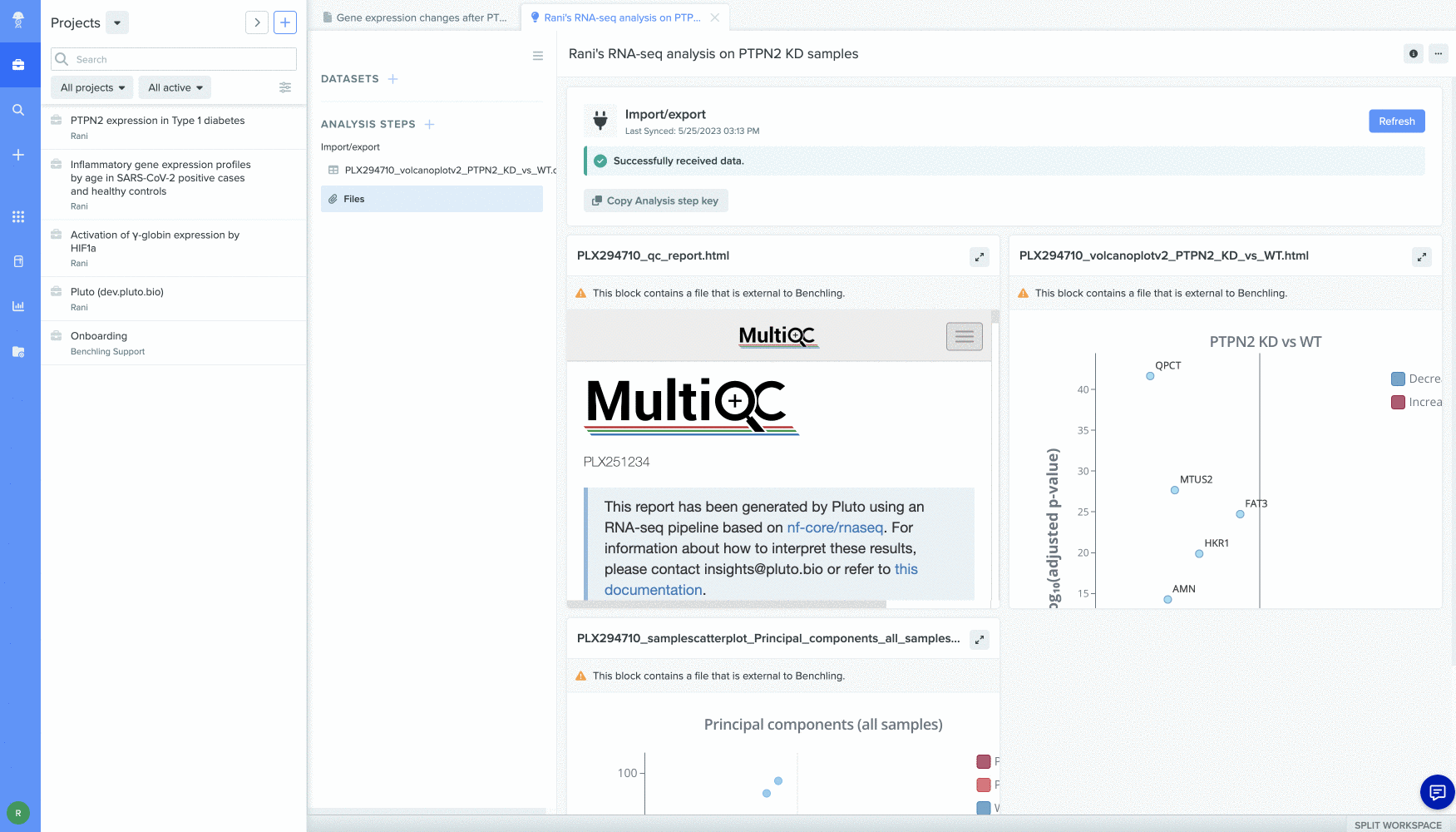Benchling + Pluto Sync your completed QC and bioinformatics analyses to Benchling
Benchling is a leading cloud-based platform for biotechnology research and development, providing teams with a space to store, share and interact with their scientific data. With the Benchling + Pluto integration, you can add interactive plots and tabular data generated in Pluto directly into Benchling, making it easier than ever to share your results.
To use the Benchling sync feature, the Benchling integration functionality needs to be enabled in your Lab Space. Chat with your Pluto representative to add this to your plan.
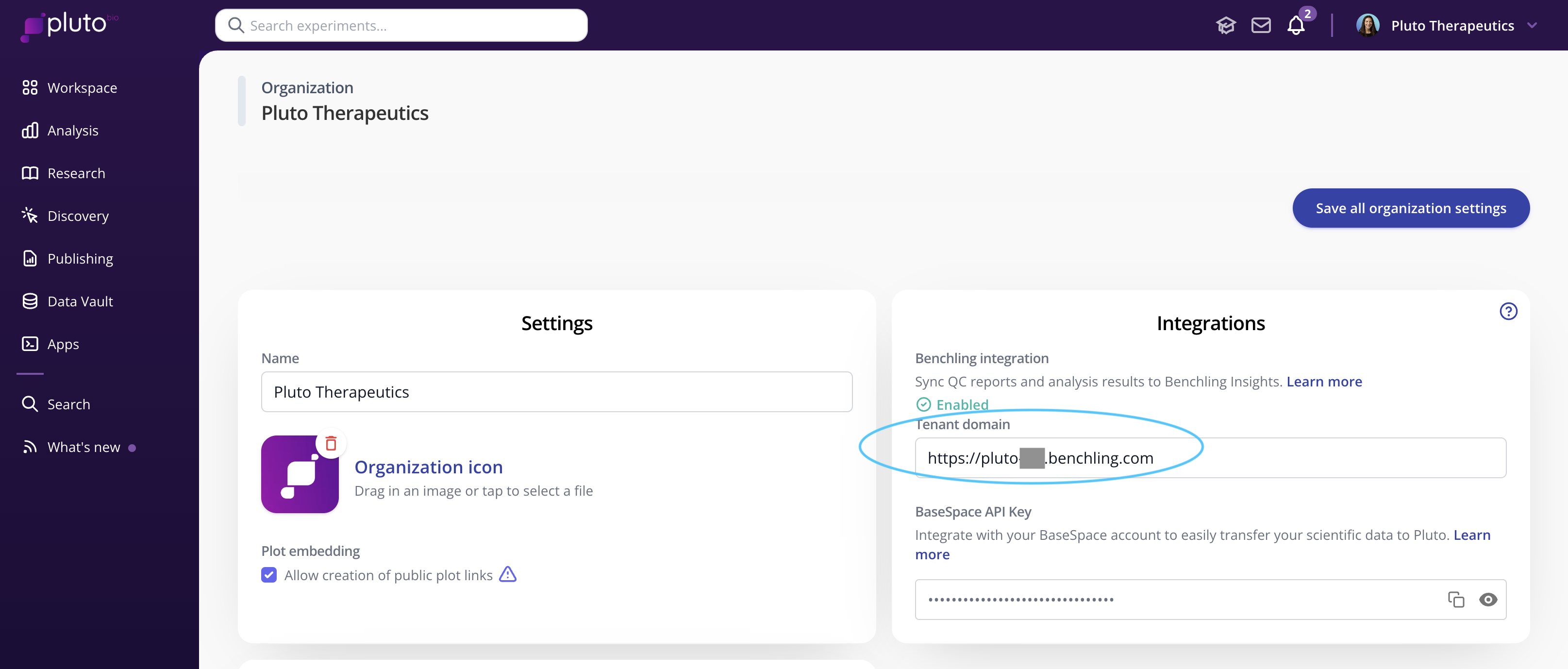
Set up your analysis in Benchling
Create a new Analysis
In preparation for syncing over any results from Pluto to your Benchling environment, you'll need to create an Analysis in Benchling to hold the results. Click "+" > Insights > Analysis. Give your new analysis an informative name and put it into the appropriate project.
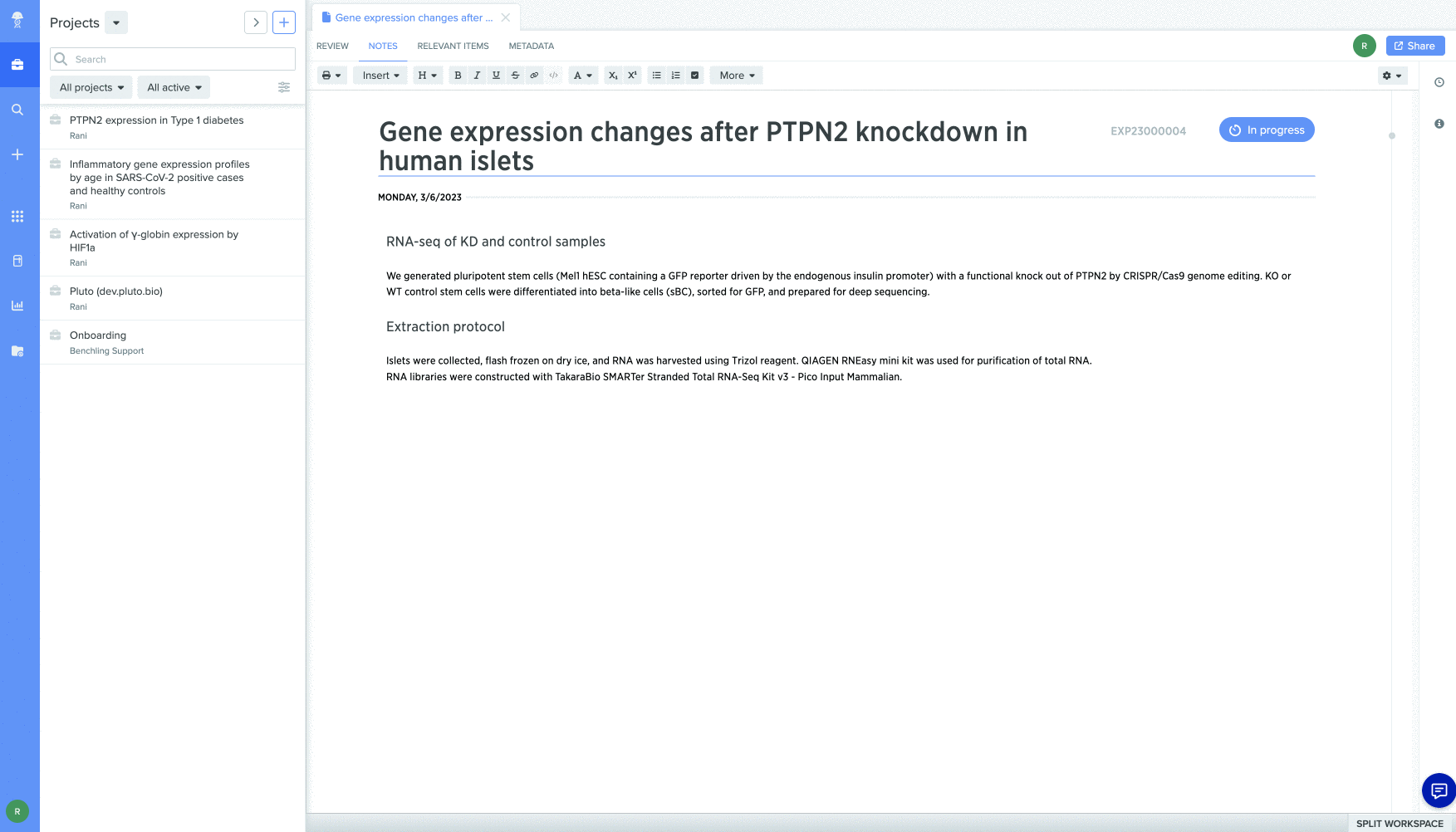
Copy Analysis step key
Click "+" next to the Analysis Steps option and select "Import/export". This will generate a space to contain results sync'd over from Pluto.
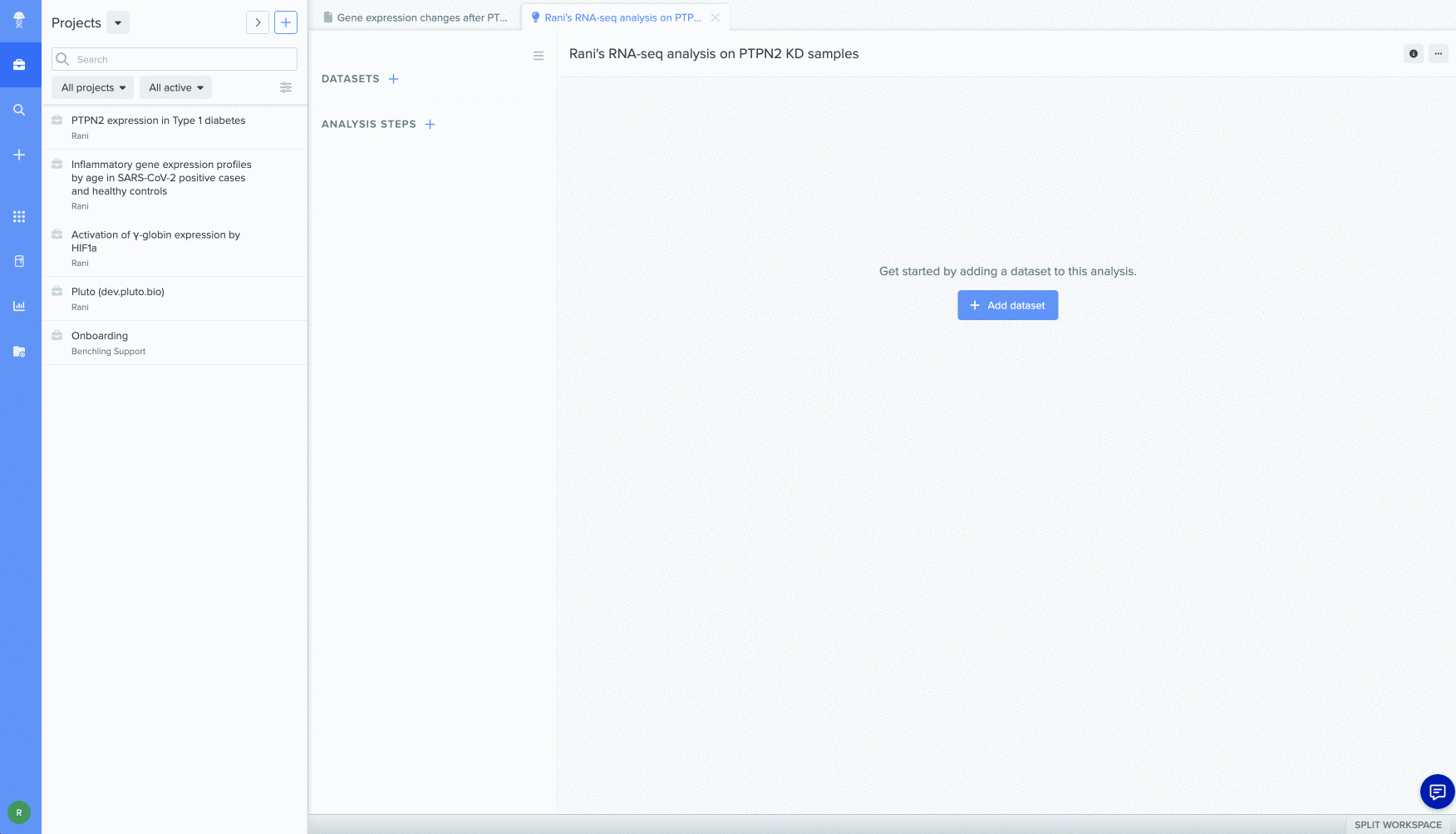
Copy the Analysis step key from Benchling - you'll be able to paste it into Pluto to perform several different actions, each of which is described in more detail below:
-
Export a Pluto QC report
-
Export a single interactive plot (with tabular results)
-
Sync multiple plots and tables to Benchling
Note: analysis steps keys expire after 10 minutes so copy the key around the time you plan to paste it into Pluto. You can always copy a fresh key from Benchling later if needed.
Syncing Pluto results to an existing Benchling Analysis
You can sync or add results to an existing Benchling Analysis at any time, simply visit the Analysis in Benchling, copy a fresh analysis step key, and provide the new step key when exporting data from Pluto. Analysis steps keys expire after 10 minutes.
Exporting a Pluto QC report to Benchling
From the QC tab on an experiment in Pluto, click the "..." menu in the upper right and select "Export to Benchling". Paste in the step key of your Benchling analysis and click "Add to analysis" to send the report over to Benchling.
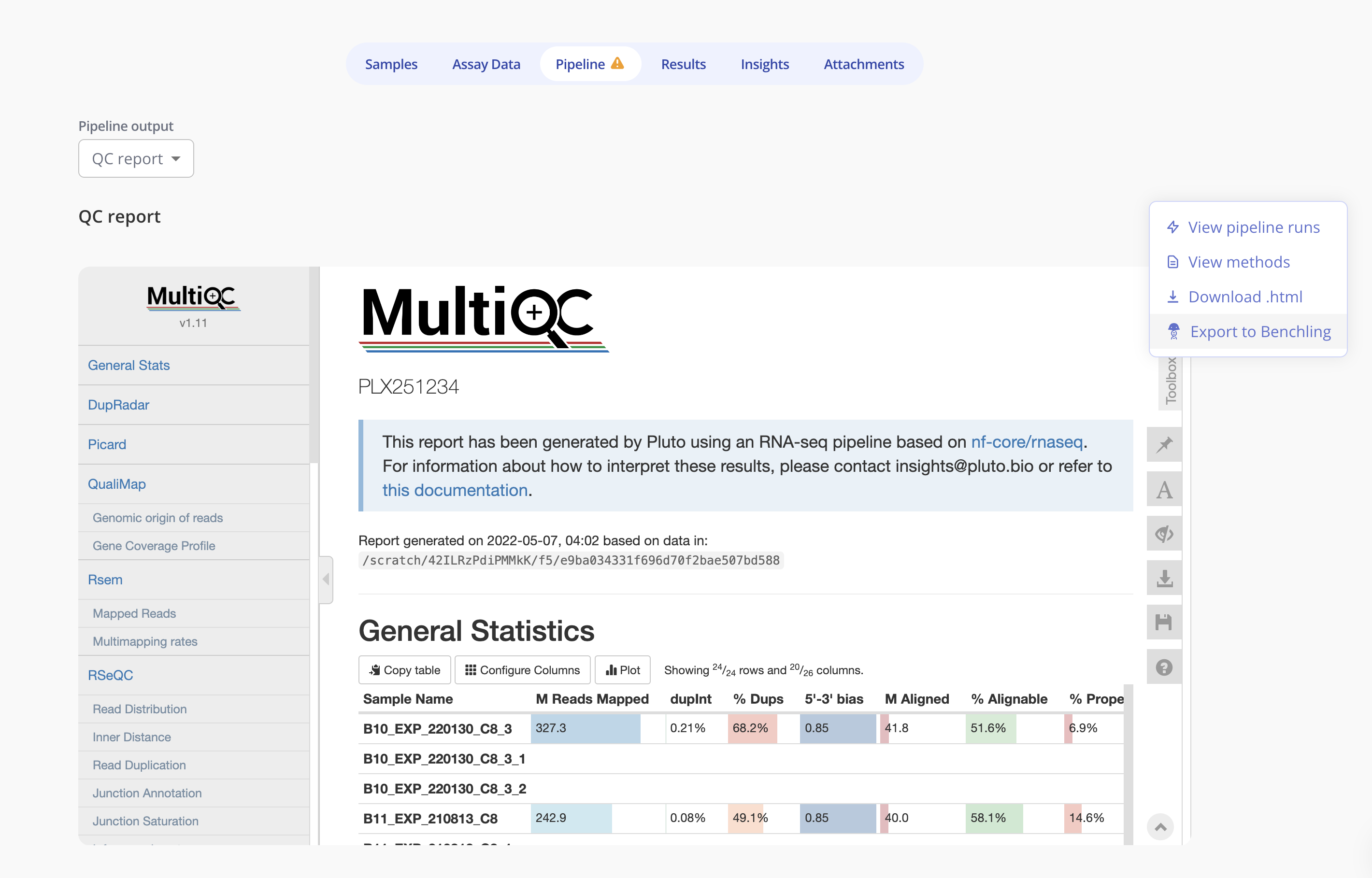
Note: this is an additive action - it will add the QC report to an existing analysis in Benchling without affecting any other previously sync'd results.
Exporting a single Pluto plot (with table) to Benchling
First, copy your Benchling analysis step key. Then, from any plot in Pluto, click the "..." menu in the upper right > Embed > Export to Benchling. Paste the analysis step key and use the checkboxes to choose whether to export the interactive plot, corresponding tabular data, or both. Once submitted, you'll see the results in Benchling.
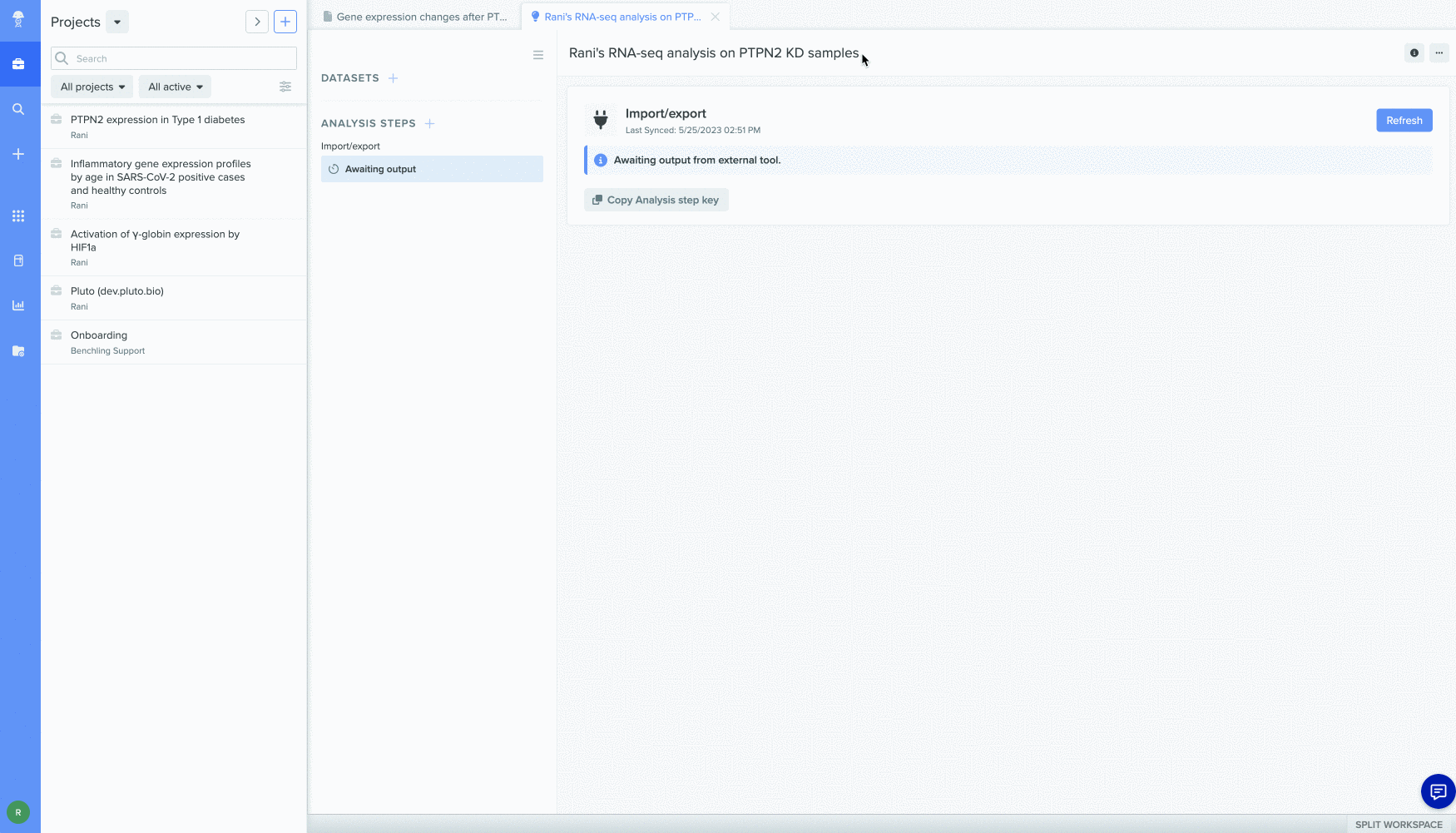
Note: this is an additive action - it will add the plot and/or table to an existing analysis in Benchling without affecting any other previously sync'd results.
Syncing multiple plots and tables to Benchling
Once again, start by copying your Benchling analysis step key. Then, click the "Sync to Benchling" button at the top of your experiment in Pluto. Paste the analysis step key and use the checkboxes to choose which results to export. If any results have previously been sync'd to the Analysis, their corresponding checkboxes will already be checked.
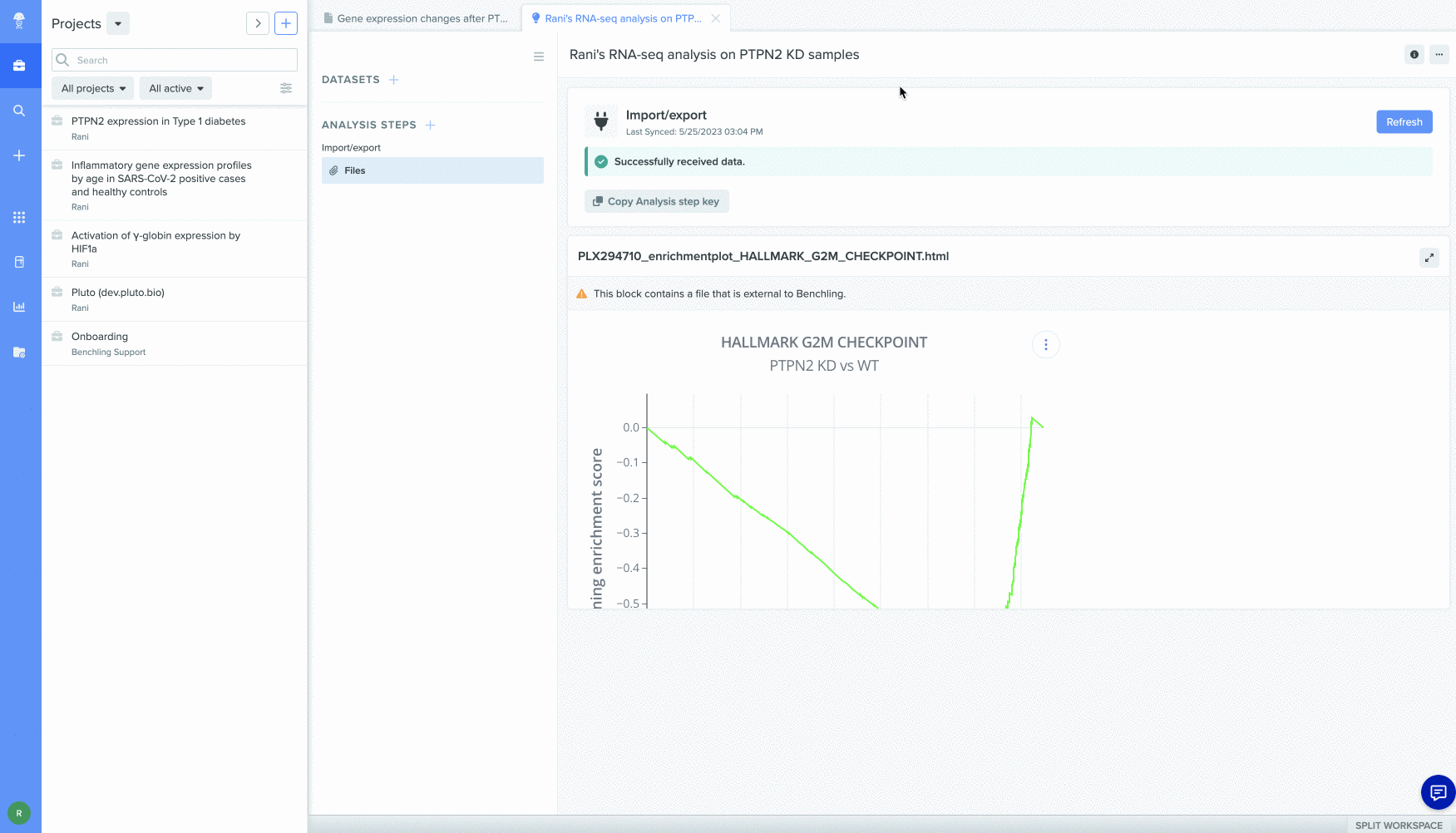
Once submitted, you'll see the results in Benchling either as Tables or as Files depending on the type of results. For more information, see Viewing sync'd results in Benchling below.
Note: this is an additive and destructive action - toggling checkboxes on for any QC report, plot, or table will add that result to the Benchling analysis. Unchecking any checkboxes will result in the removal/absence of that corresponding file in Benchling.
Viewing sync'd results in Benchling
Tabular results
Tabular data will appear as a table preview in Benchling. These tables can be downloaded in CSV format:
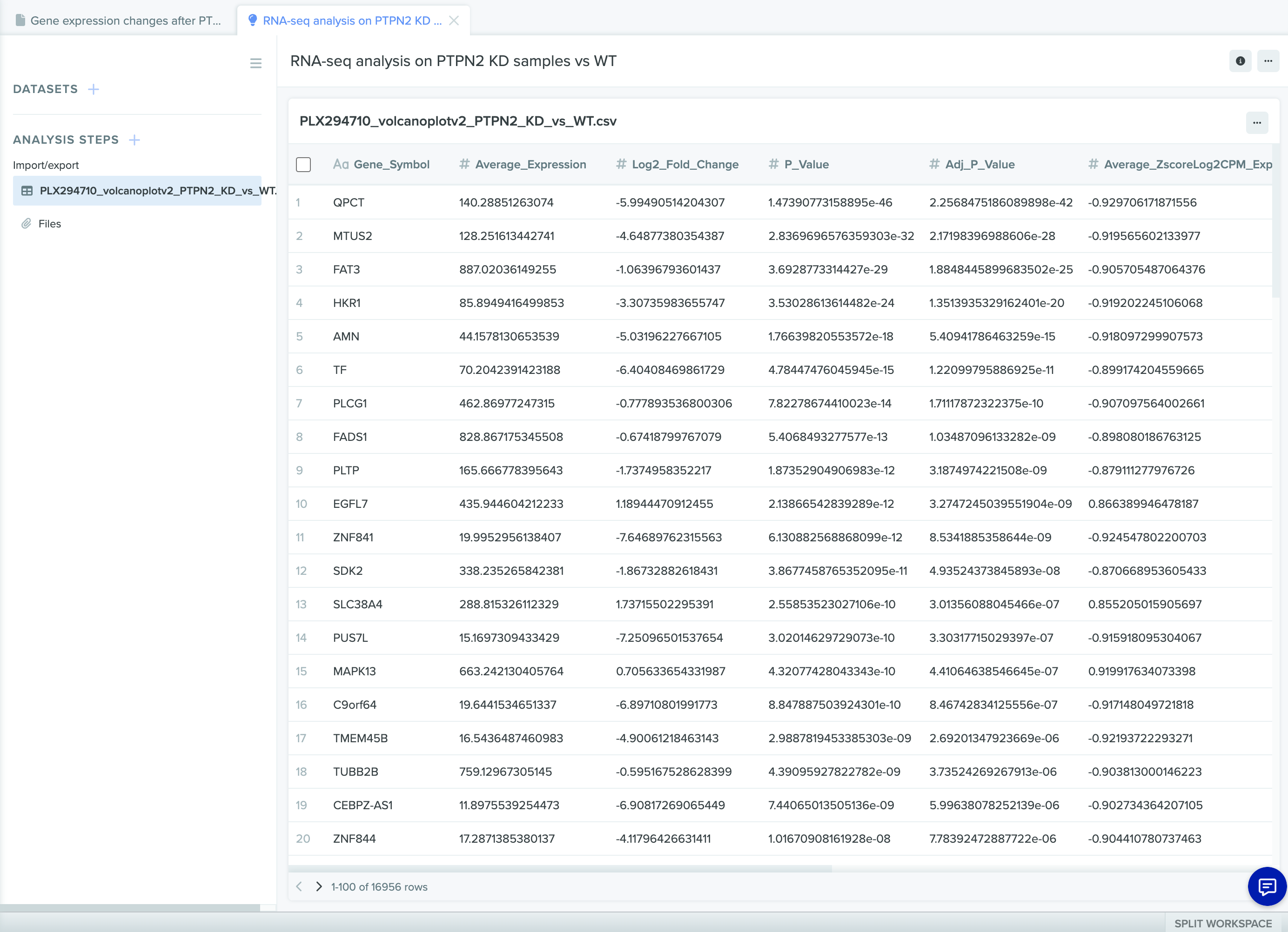
Interactive plots
Click on the Files section of the Benchling analysis to view interactive plots and QC reports sync'd over from Pluto. These can be expanded full-width for easier viewing, and you can use the "..." button in the upper right to view the analysis methods that produced the plot and their corresponding references.
To learn more about using Benchling Analysis, click here.