Copy the experiment to run a new pipeline and compare the results
Sometimes, you may run a pipeline on an experiment and see something in the results or QC that prompts you to try running the pipeline again with different parameters.
To do this:
-
Copy the original experiment sample data and FASTQ files
-
On the newly cloned experiment, configure the pipeline with the desired parameters and click Run Pipeline
Copy the original experiment sample data and FASTQ files
On the newly cloned experiment, configure the pipeline with the desired parameters and click Run Pipeline
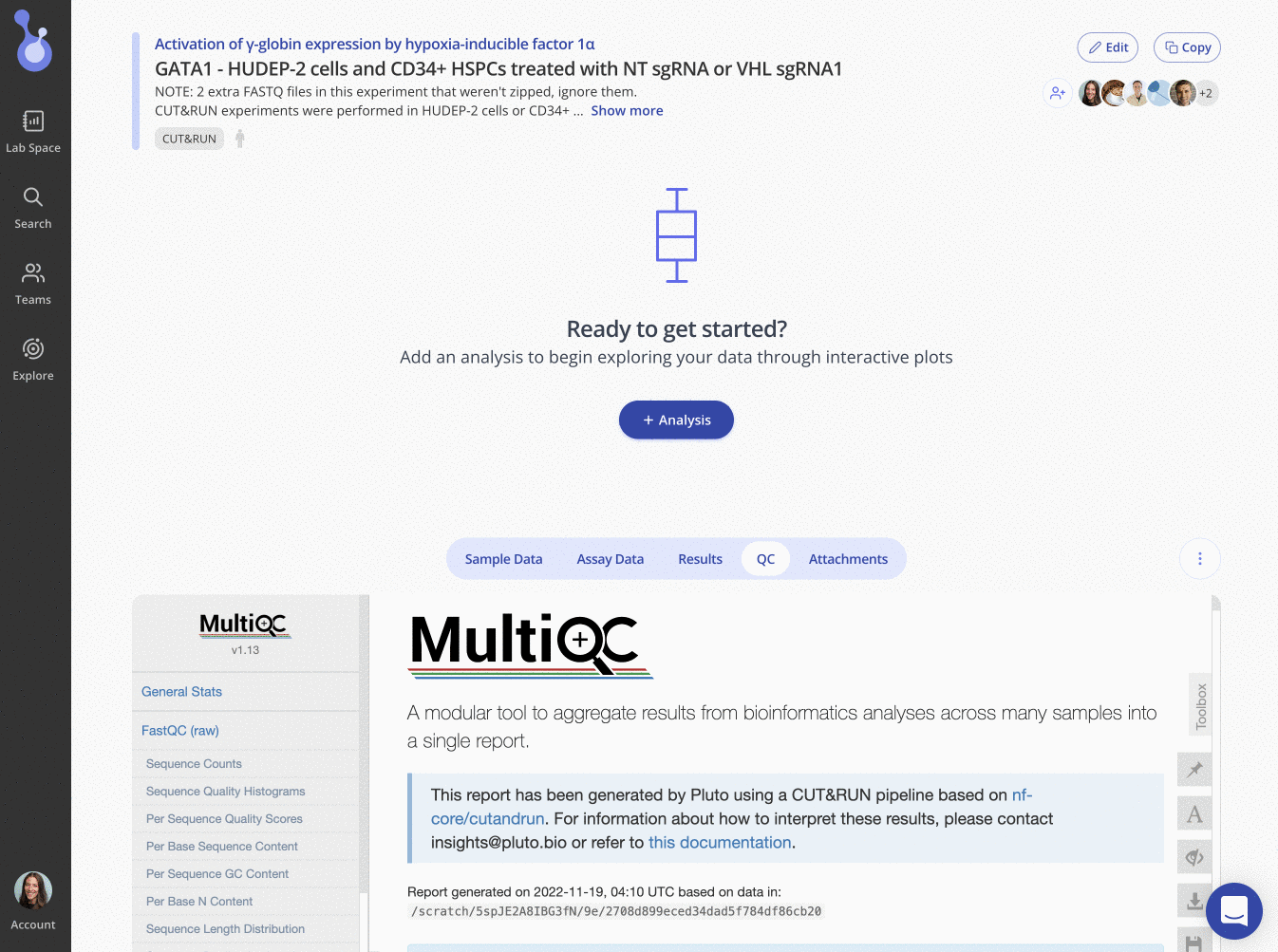
After the pipeline has completed, you'll be able to compare the results between the original and the newly rerun experiment.
Updating sample data or adding new FASTQ files to an experiment
A different, but similar situation would be one in which you have new FASTQ files and/or sample data for an existing experiment. If that experiment has already been run through our pipeline, you will need to create a copy in order to add that existing data, as well as take a few additional steps noted below:
- create a copy of the experiment; check boxes for FASTQ files and sample data (but not assay data!)
- in the new experiment, click “Continue Experiment Setup”
- click “Add your assay data”, and then click "Choose file(s)" to upload new/additional FASTQ files
- click “Annotate your samples”, and then click "Need to make changes? Reopen the file uploader"
- on the pop-up, click "Yes, remove" to remove old sample data
- click "Choose file(s)" to upload new sample data that includes the new/additional FASTQ file and sample information
- click "Continue"
- set up pipeline parameters under "Configure Pipeline" section
