Create a fresh copy of an experiment for analyzing
You may find that you want to create a full copy of one of your experiments to "start fresh" with your analysis. Alternatively, you can create a copy of a public experiment to save your own analysis with it.
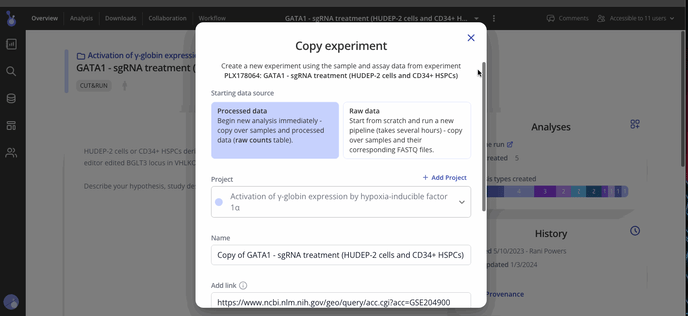
When an experiment is copied, both the original and copied experiment will retain a record of their provenance.
Common use-case 1: Begin analyzing processed data right away
Choosing processed data as your starting data source will import your Sample Data and Assay Data tables into your new experiment. This will enable you to start running analyses (e.g. differential expression analysis) on the processed data (e.g. raw counts) immediately.
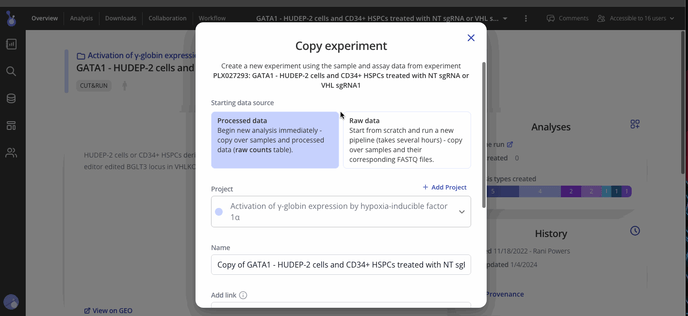
This is often used when multiple collaborators are interested in doing their own separate analysis on the same set of data.
Common use-case 2: Rerun a pipeline
If you've previously uploaded FASTQ files for running a pipeline and want to repeat the process (e.g. to rerun the same data with different pipeline parameters), copy the Sample Data and the FASTQ files.
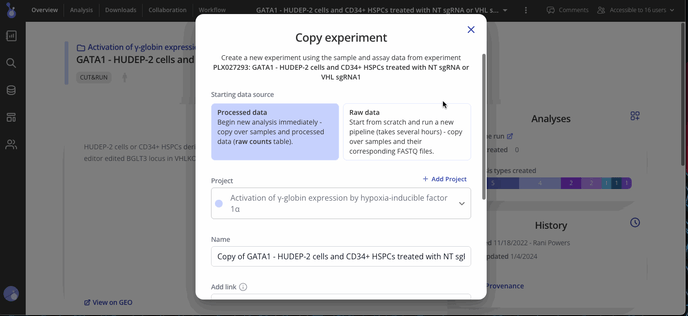
This will create a draft experiment with sample annotations already in place. All you have to do now is click "Continue Experiment Setup" to configure parameters and kick off a new pipeline!
