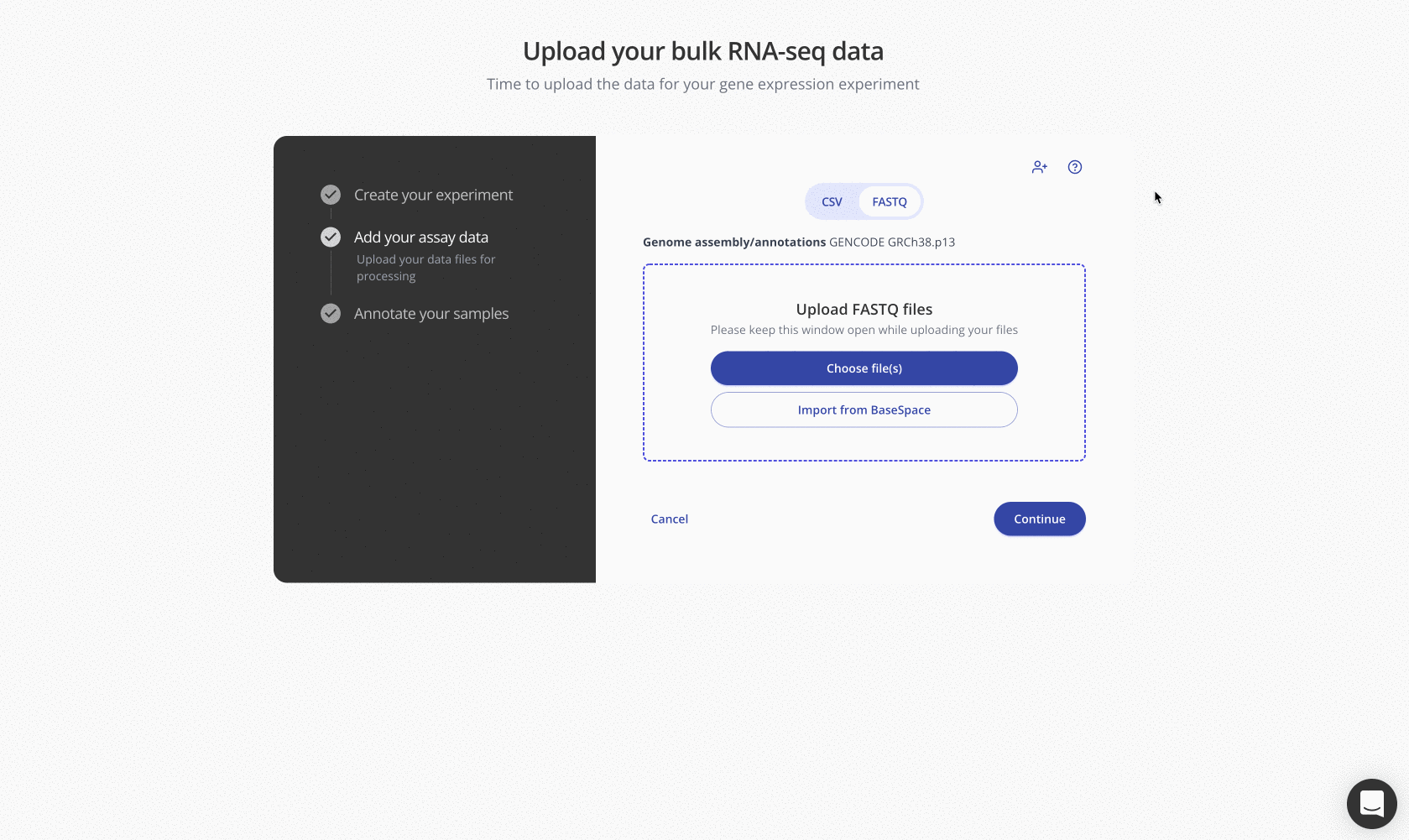Pluto supports FASTQ file upload via drag and drop and other methods
For several of the sequencing-based experiment types available to analyze on Pluto, raw data is initially generated in FASTQ file format (file extension .fastq.gz or .fq.gz).
To upload FASTQ files to an experiment on Pluto, first create an experiment of the appropriate type (e.g. RNA-seq, ChIP-seq, PRO-seq, etc) and click "Continue" to move to the assay data upload step.
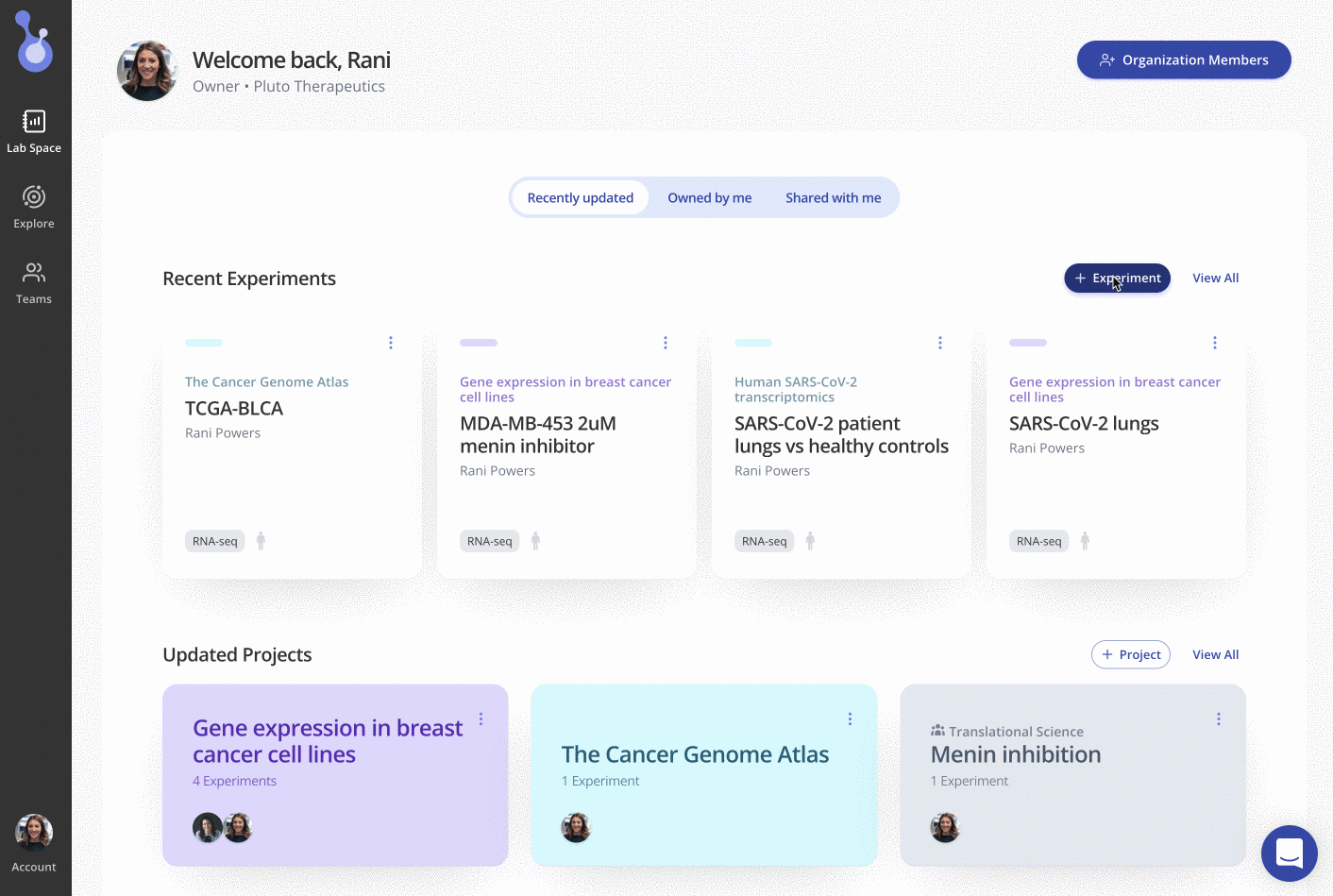
On the assay data upload step, navigate to the tab labeled FASTQ and drag and drop in your FASTQ files. Note that FASTQ files must have a file extension of either fastq.gz or fq.gz to be uploaded. Contact your Pluto rep if your files have a different extension.
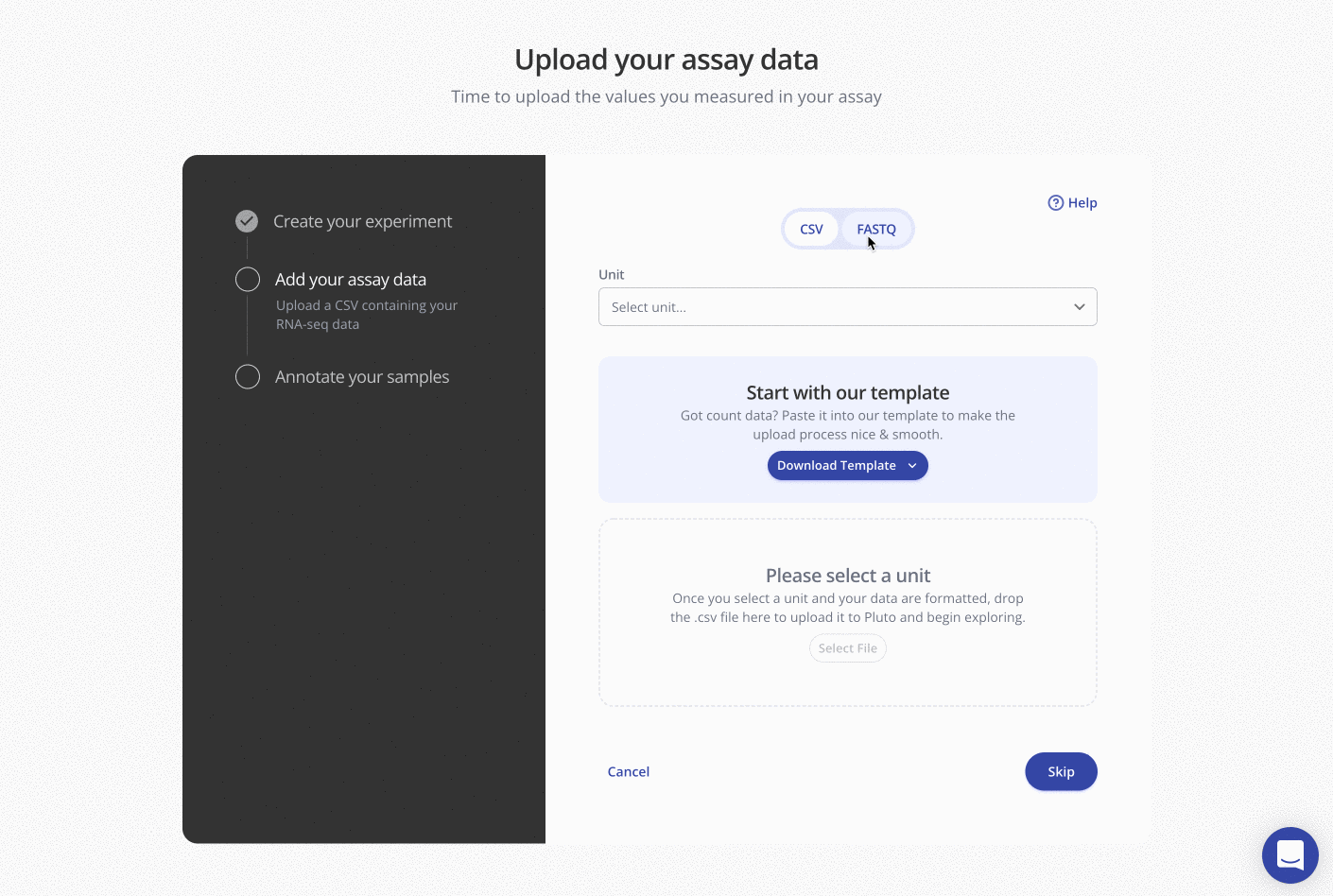
Once the FASTQ files have finished uploading, click the "I'm done uploading files" button to indicate that all files for the experiment have been added.
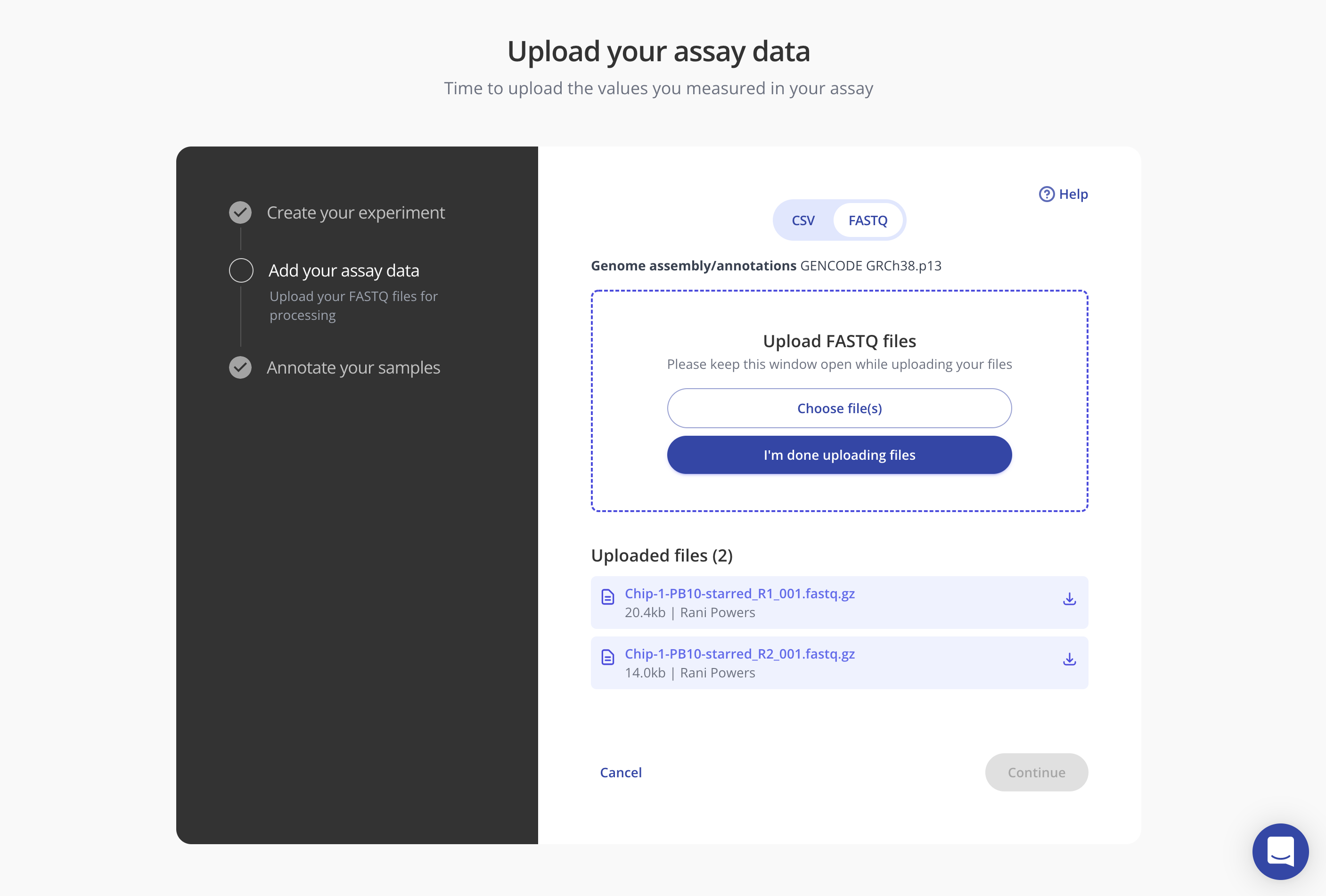
A confirmation banner in green will indicate that your FASTQ files are processing!
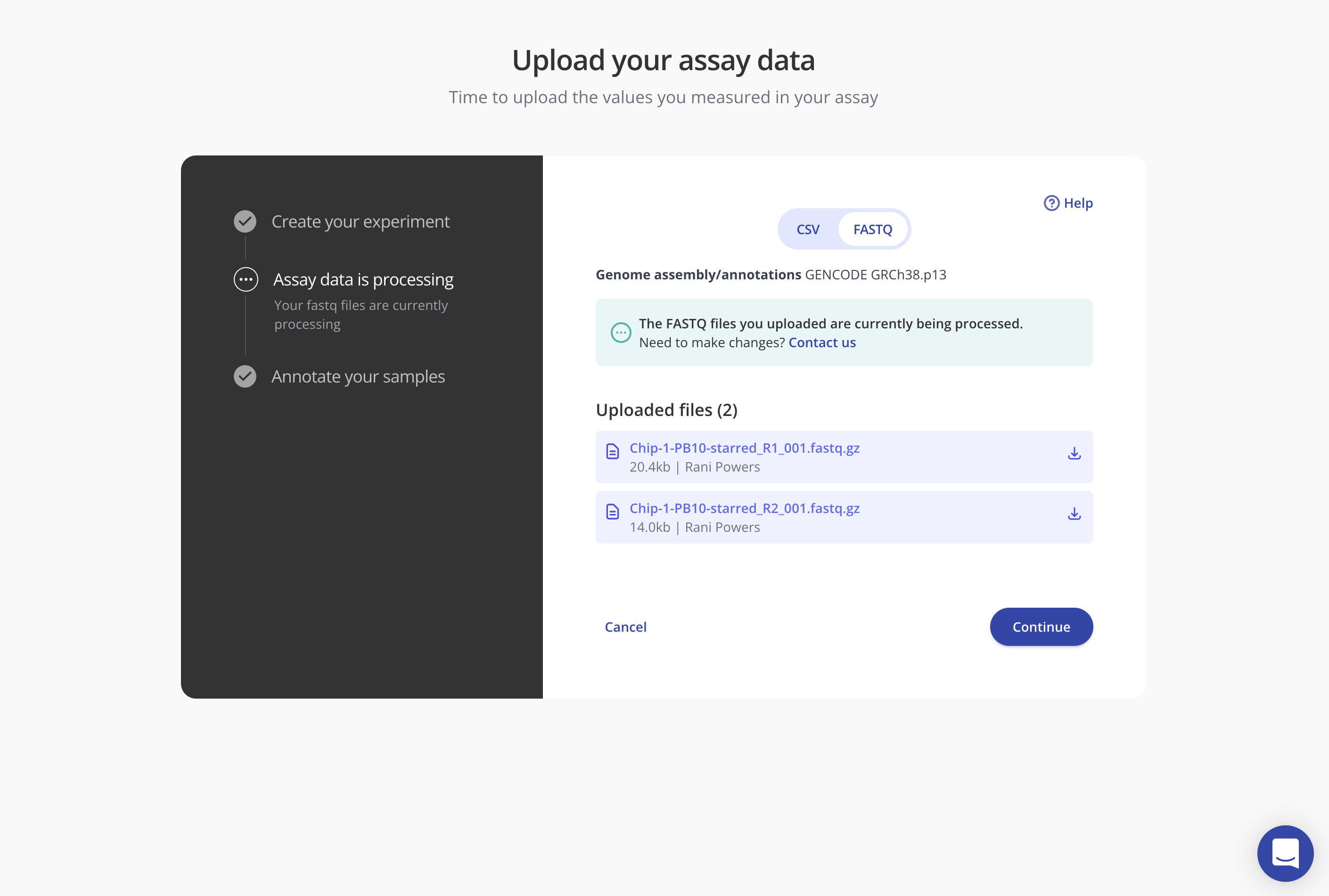
The FASTQ files will begin running through Pluto's automated processing and alignment pipeline, which ultimately converts the data into a tabular assay data format. Once complete, the assay data will be visible on the Assay Data tab of the experiment details page. All users invited to the experiment will receive an email notification when this process is complete.
Adding FASTQ files to a draft experiment
If an experiment has already been created, any user who has been invited to the experiment with the Editor role can add FASTQ files for processing. First, click into the experiment details page.
Click the "Continue experiment setup" button and select the Assay data upload step in the wizard. Navigate to the FASTQ tab and drag and drop in your FASTQ files.
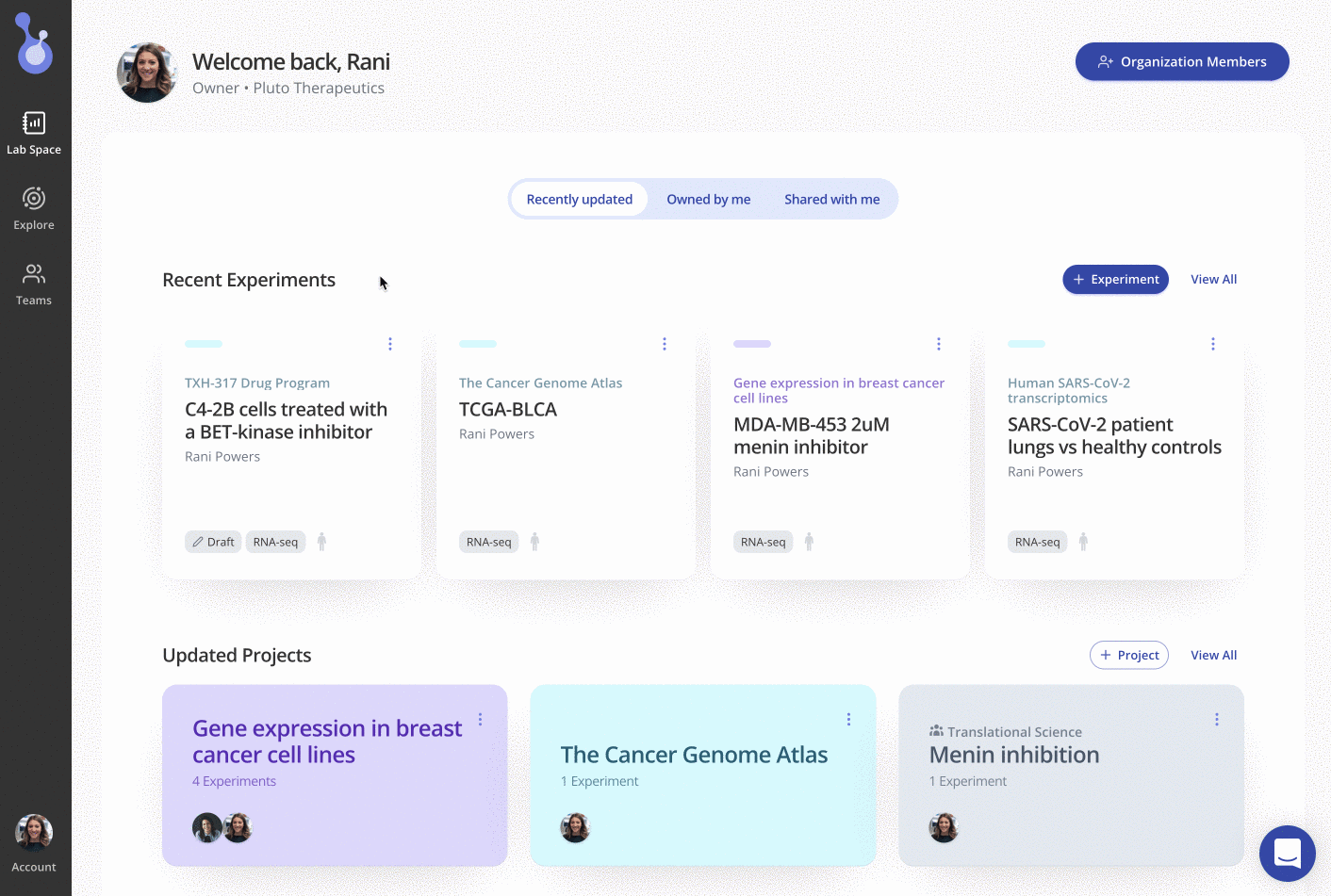
Once your files have finished uploading, click the "I'm done uploading files" button to indicate that all FASTQ files for the experiment have been added. A confirmation banner in green will indicate that your FASTQ files are processing. Once complete, the processed data will be visible on the Assay Data tab of the experiment details page, and all users invited to the experiment will receive an email notification.
Adding FASTQ files via integrations or cloud transfers
If you are unsure how to upload your FASTQ files via the drag-and-drop uploader, or if you have a large batch of FASTQ files that you need to upload in bulk, contact your Pluto Scientific Insights rep to set up a direct transfer via your preferred cloud or other storage system. Learn more.
Organizations with Pluto's BaseSpace integration enabled can also directly import FASTQ files with the Import from BaseSpace button during assay data upload step.